If you are worried thinking "how do i delete a brand account on YouTube?" then don't worry it's not a rocket science. In this article you will learn step by step process to delete a brand account on YouTube.
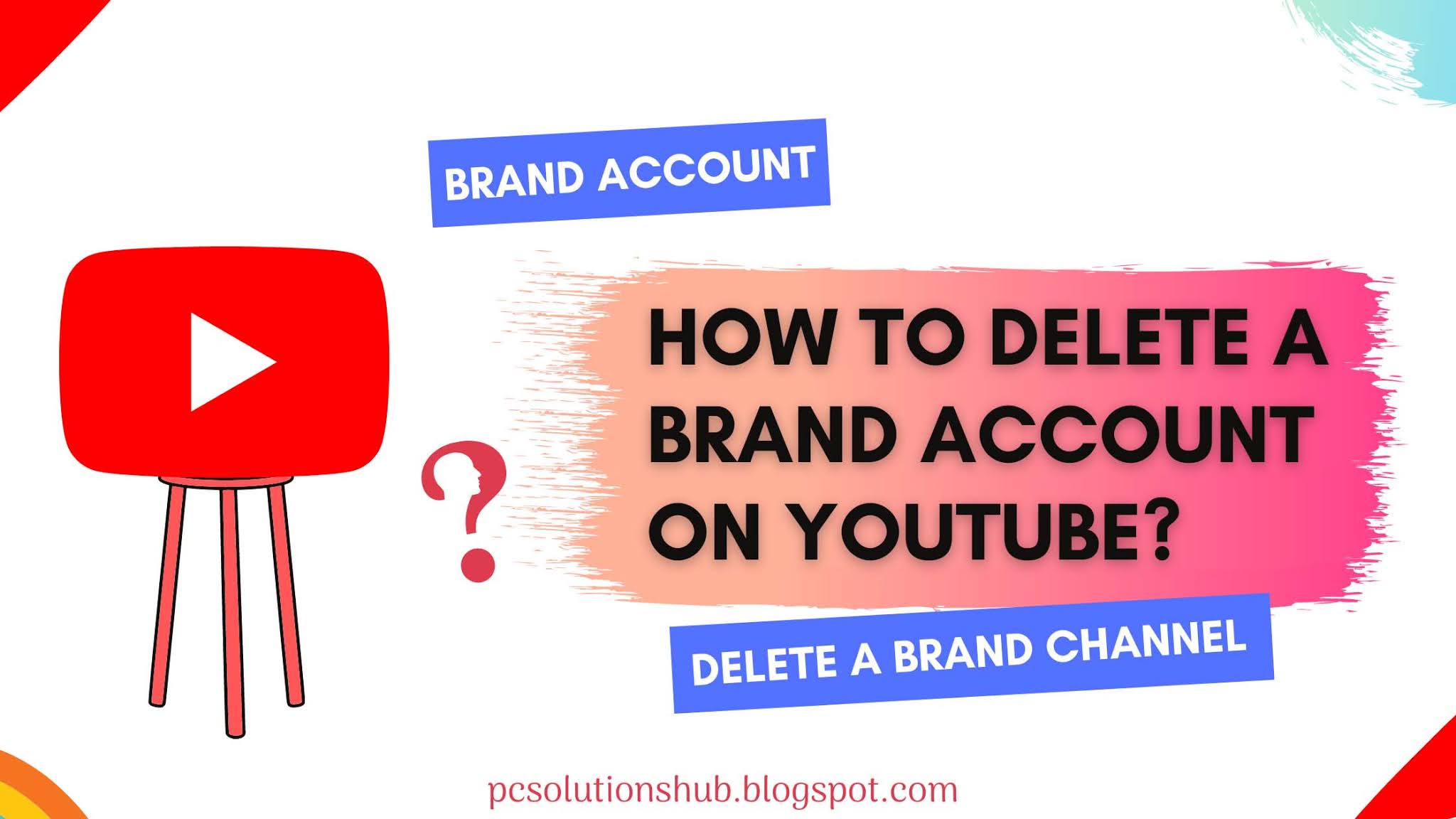 |
| Delete a Brand Channel on YouTube |
After going through this article on how to delete a brand account on YouTube, you will be able to delete your Brand account easily within minutes.
You might have created a new Brand account on YouTube for either personal use or for business.
A brand account is nothing but a new YouTube Channel to represent your Brand. You don't have to create a separate google account for a new YouTube Channel. You can run your new YouTube channel on the same google account.
Your New Brand account on YouTube can be managed by multiple users. You have to invite them by email to contribute to your New YouTube Channel(Brand account).
So you want to delete a brand account on YouTube which you have created. There may be several reasons like you accidentally created a new brand account(Brand channel), you are tired of YouTube, your Subscribers count doesn't grow, you don't want the content of your YouTube Channel to appear on YouTube search or you receive a message from a stranger that your brand channel is going to be hacked.(it is good to hide channel than to delete it at this point.)
For whatever the reason is, this guide will help you to successfully delete your Brand channel on YouTube. But one thing you have to remember is that your Brand identity will no longer be available to the public(your subscriptions, search histories, liked videos list and so on)
Let's learn the simple way to hide or Permanently delete a brand account(Brand Channel) on YouTube.
How to Delete A Brand Account On YouTube?
Here is the Step By Step Process to Delete a Brand Account on YouTube in Two Ways. You can try either of these methods.
First Method:
Step 1: Just click on the link and it will take you to your brand account page.
Here you can manage or restore your Brand accounts. Scroll down and choose an account(Brand Channel which you want to delete)
Step 2: Now click on Delete Account.
To continue, first you have to verify that it's you who are deleting the Brand Channel. For this you will be asked to sign in again with your email and password.
Step 3: Sign in by entering your password.
Step 4: Now a page will appear "Delete Your Brand Account"
Please read the information carefully on that page and then at the bottom of the page tick the check boxes and click on Delete Account.
Ta Da!! Your Brand Account on YouTube is permanently deleted.
Here are few screenshots which will guide you to delete a brand channel on YouTube.
 |
| Choose a brand channel which you want to delete |
 |
| Click on Next to delete a Brand Channel |
 |
| Click the delete account button to delete a Brand Account on YouTube |
To access your Deleted account details go to Brand Accounts page and click on Deleted Brand Accounts. (Your recently deleted Brand Channel will appear here)
 |
| Deleted brand accounts on YouTube |
Second Method
Step 1: Open your Browser and sign in to YouTube account.
Note: Click on profile icon at the top right corner and click on switch account to select your Brand Channel on YouTube or click here https://www.youtube.com/channel_switcher
Step 2: Now Click on the profile icon(account picture) at the top right side of the page.
Step 3: After selecting your Brand Account, Click on Settings.
Step 4: Now Click on Advanced settings.
Step 5: To delete a brand channel click on Delete Channel.
Step 6: Now a prompt will open and will ask you to verify that it's you who are trying to delete your Brand account on YouTube.
Enter your password and click Next.
Step 7: Now click on "I want to Permanently delete my content."
Step 8: Please read the information carefully and then at the bottom of the page tick the check box and click on DELETE MY CONTENT.
Step 9: Now you have to confirm by typing your channel name. Type your channel name and click on DELETE MY CONTENT.
Remember that this will permanently delete all your YouTube content, including all your videos, playlists, likes, subscriptions, comments, messages, search history, and watch history. This data can't be restored.
Here are few screenshots which will guide you to delete a brand channel on YouTube.
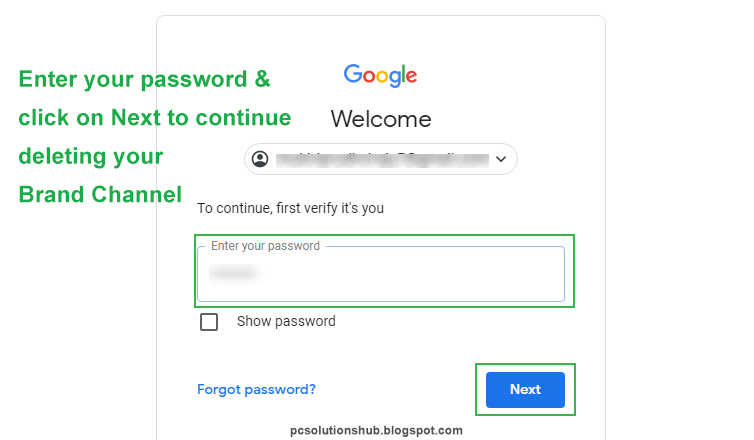 |
 |
| Now you will see a message "Your content is being deleted" |
Your Content will be permanently deleted. It takes a few minutes, but can take up to a couple of days if you have a lot of content.
Now you have successfully deleted your Brand account on YouTube. If you want to delete your Brand Channel on YouTube using android then you have to sign-in to YouTube in android browser. The process for permanently deleting a brand channel is same.
I hope this article helped you to solve your problem on how to delete your brand account on YouTube. Please do comment below and don't forget to share.


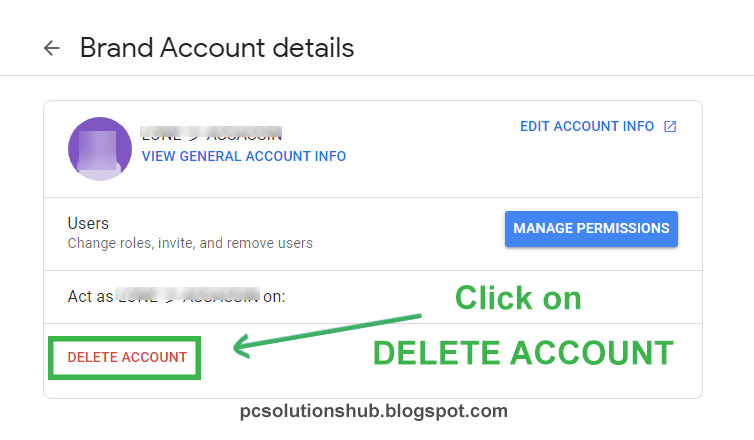

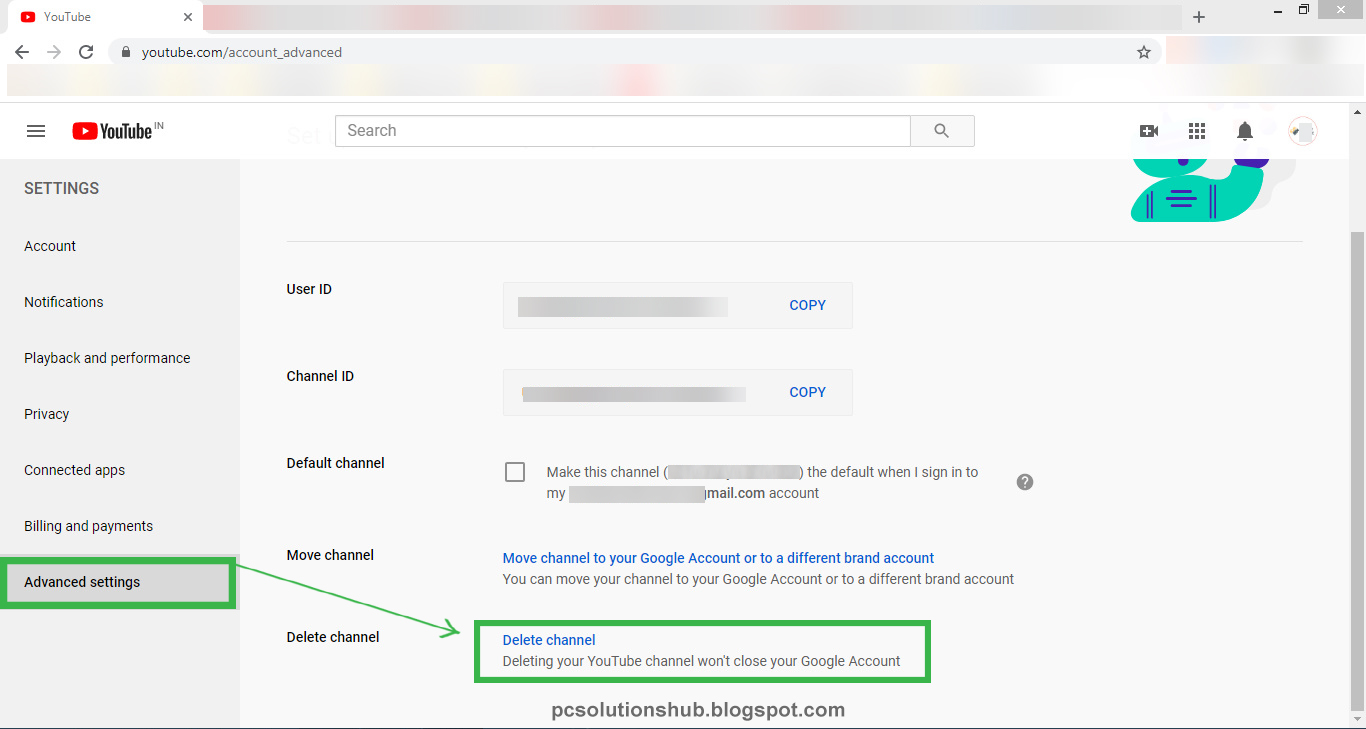













0 Comments